You want to add a maintenance page to make some changes, or simply make visitors wait before opening your site to the general public using a "Coming Soon" page, so use maintenance plugins, but beware of the pitfalls !
I’ll reassure you right away, it's nothing serious, but generally, installing and activating a plugin of this type leads to the inability to then connect to your WordPress dashboard.
The plugins generally used are as follows:
What’s the trap and how to unblock the situation ?
Here at WPScale, we install by default the plugin WPS Hide Login which aims to change the connection URL to the WordPress dashboard and thus avoid attacks on the /wp-login.php and /wp-admin/ pages. By default, your login page is therefore at the address yourdomain.com/connect/, but you can modify it to anything you wish, for example /ManagementAdmin/ or /AccessPerso/ etc.
So once the maintenance plugin is installed, it usually blocks full access to the website. So you can't log in any more !
The solution here is to use FTP (see this article which explains everything), go to /wp-content/plugins/ and rename the folder of the maintenance plugin concerned. You can also delete it, but usually renaming it from, for example, /wp-maintenance-mode/ to /wp-maintenance-mode-xxx/ is sufficient.
This has the effect of desactivating the plugin, so you can again access your administration and proceed to reactivate the plugin correctly by following the instructions below.
How to avoid the trap ?
First of all, you need to install and activate the desired maintenance plugin.
Now, you only have one thing left to do - make sure your custom login page (/connection/, /mypage/ or whatever ) is accessible so that you don't get locked out :)
For this, each of the plugins I mentioned above has a setting to be modified.
For example, for the plugin WP Maintenance Mode, you have to add the name of your login page in the plugin parameters => General => Exclude, as on the screenshot below.
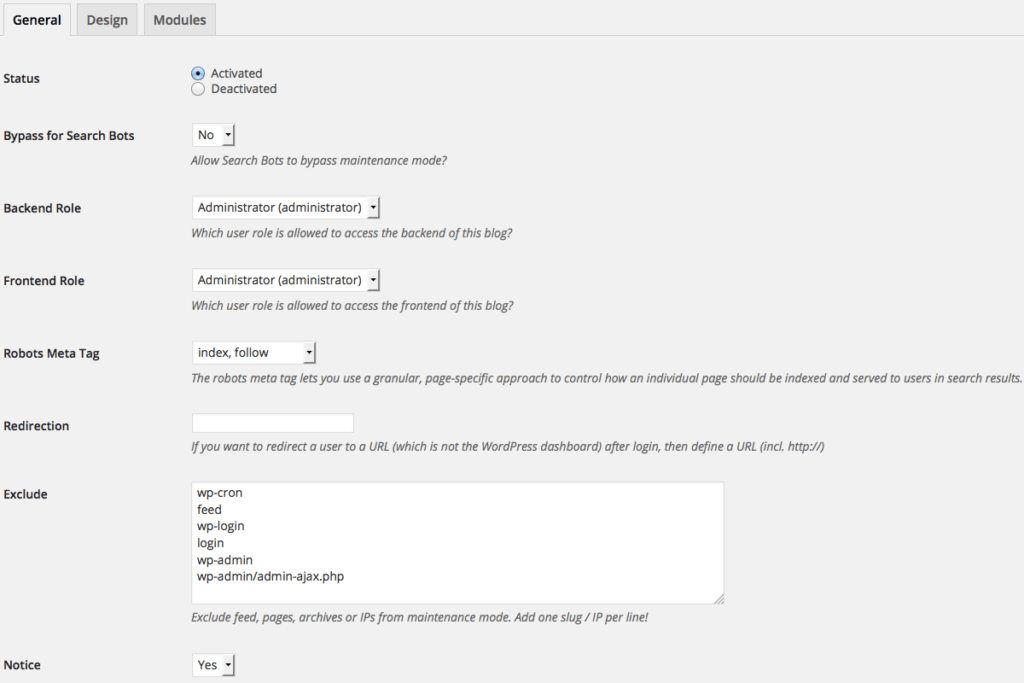
Once the name of your login page is written in the "Exclude" part of this page, and the settings saved, you’ll have no more problems !

