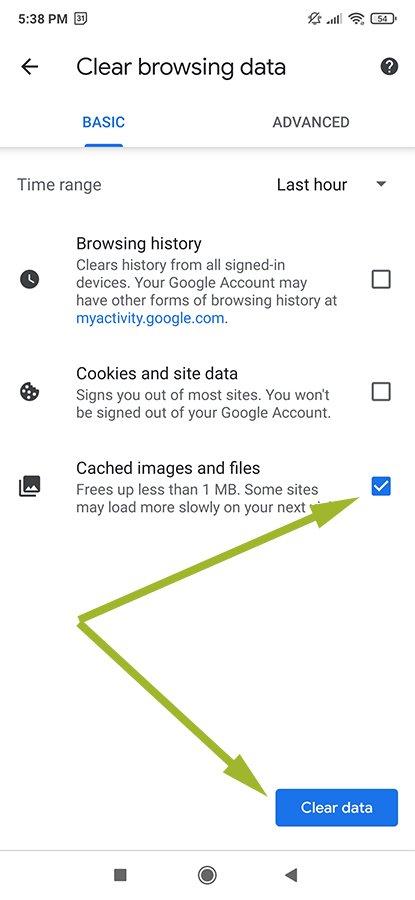Your browser's cache temporarily stores images, scripts, and other elements of websites you visit to speed up your browsing experience.
When an intervention is made on a hosting, it’s sometimes necessary to empty the server and browser cache to view these changes.
Here's how to do it:
- Emptying the cache on FIREFOX
- Emptying the cache on CHROME
- Emptying the cache on EDGE
- Emptying the cache on OPERA
- Emptying the cache on SAFARI ( Mac OS )
- Emptying the cache on IPHONE
- Emptying the cache on ANDROID
EMPTYING THE CACHE ON FIREFOX
Click on the hamburger pictogram in the top right corner of your screen and select "Option".
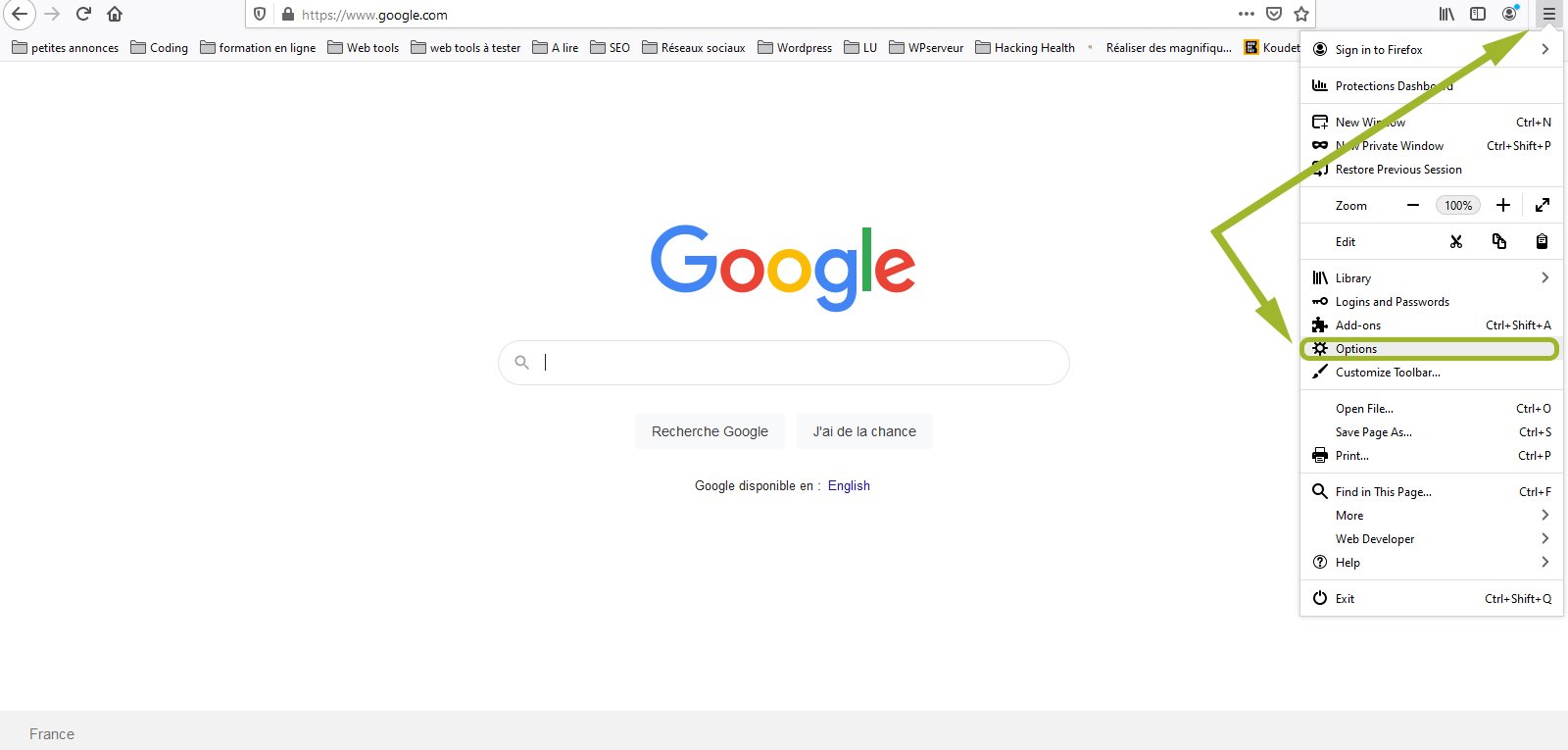
Go to the "Privacy and Security" tab on the left menu, and in the section "Cookies and site data", click on the "Delete data..." button.
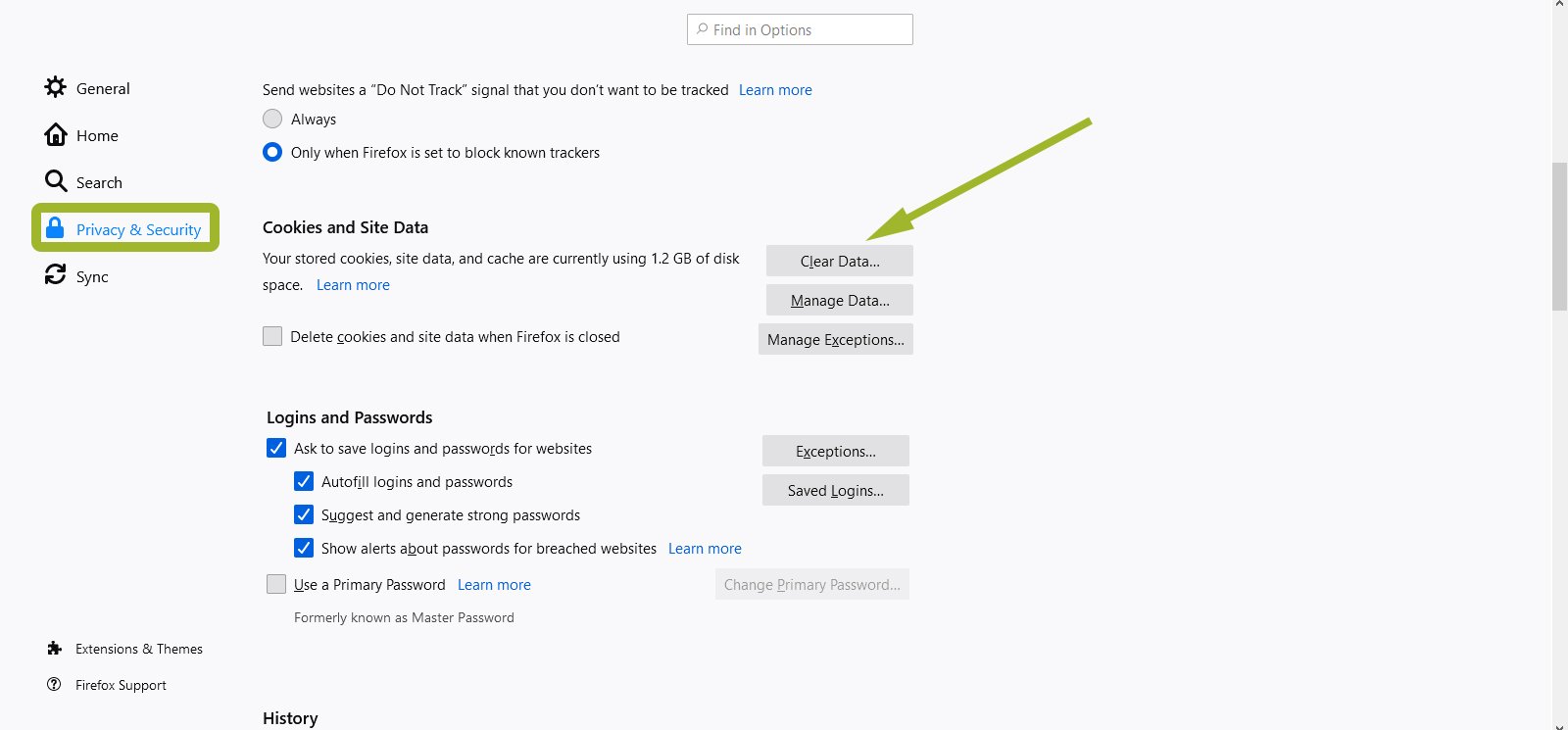
A Pop-Up window will open. Tick the items to be deleted by selecting "Cached web content" then "Delete".
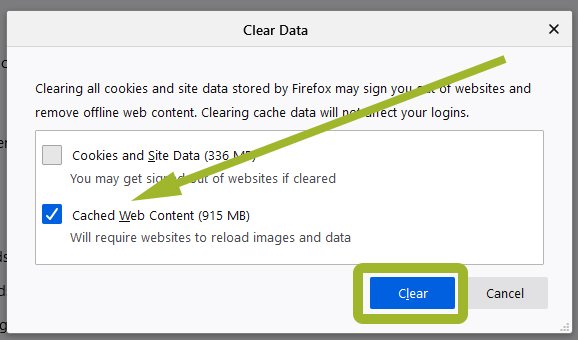
EMPTYING THE CACHE ON CHROME
Click on the hamburger pictogram in the top right corner and select "More tools". In the sub-menu, click on "Delete browsing data".
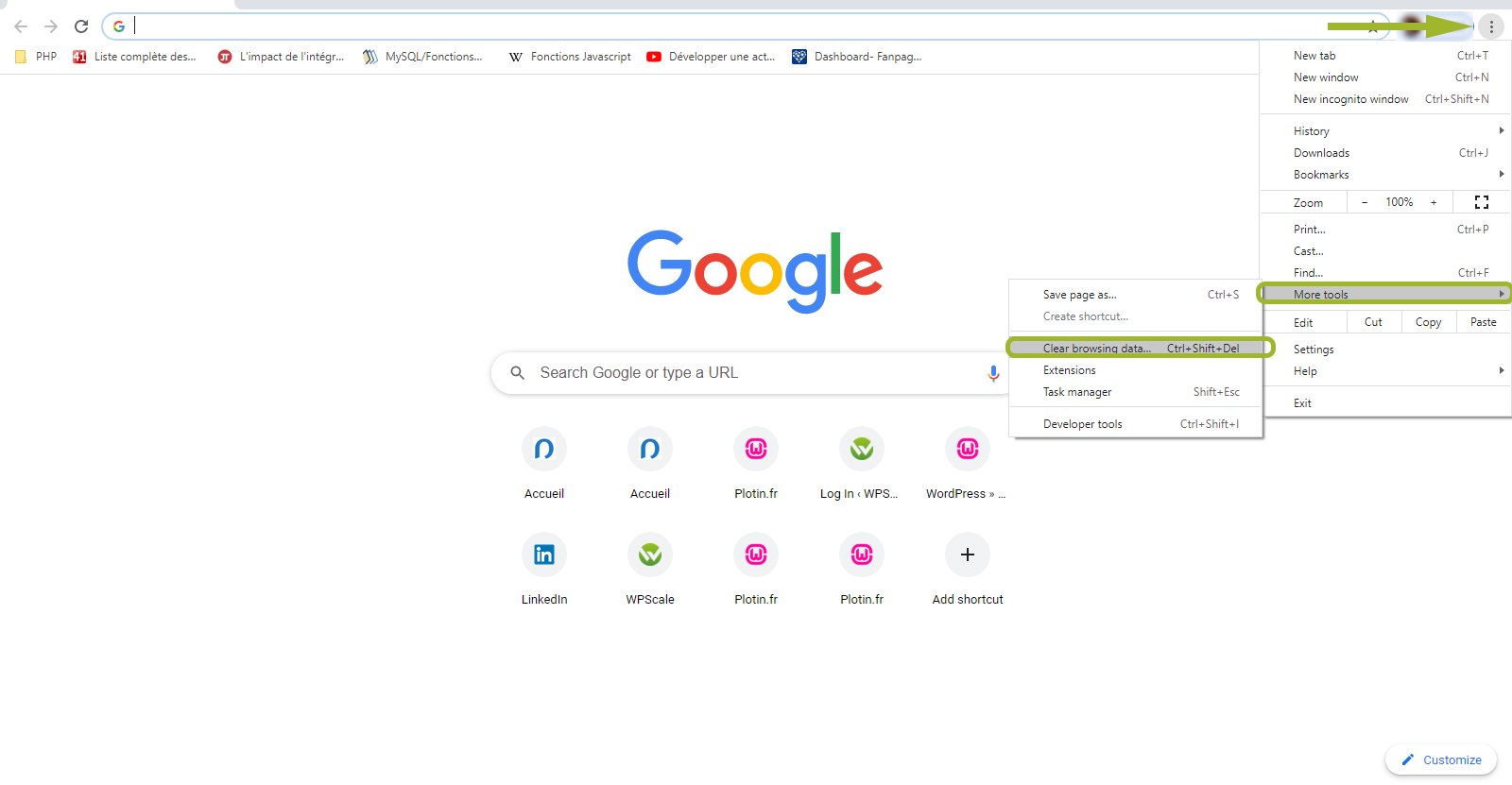
A Pop-Up opens. Tick "cached images and files" then click on the "Delete data" button.
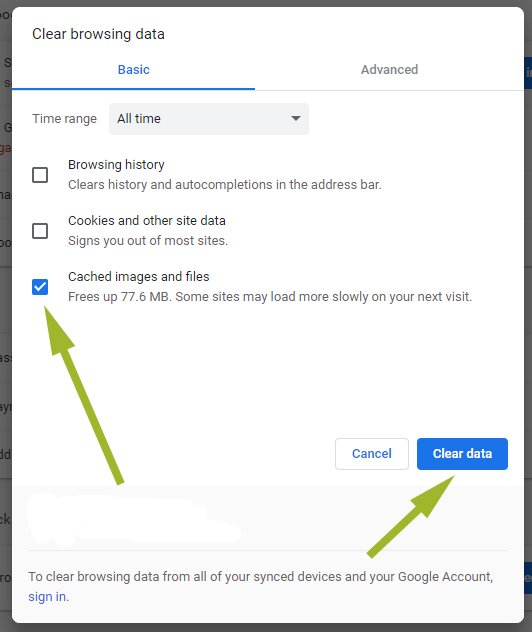
EMPTYING THE CACHE ON EDGE
Click on the three small dots in the top right corner . . . and select "Settings".
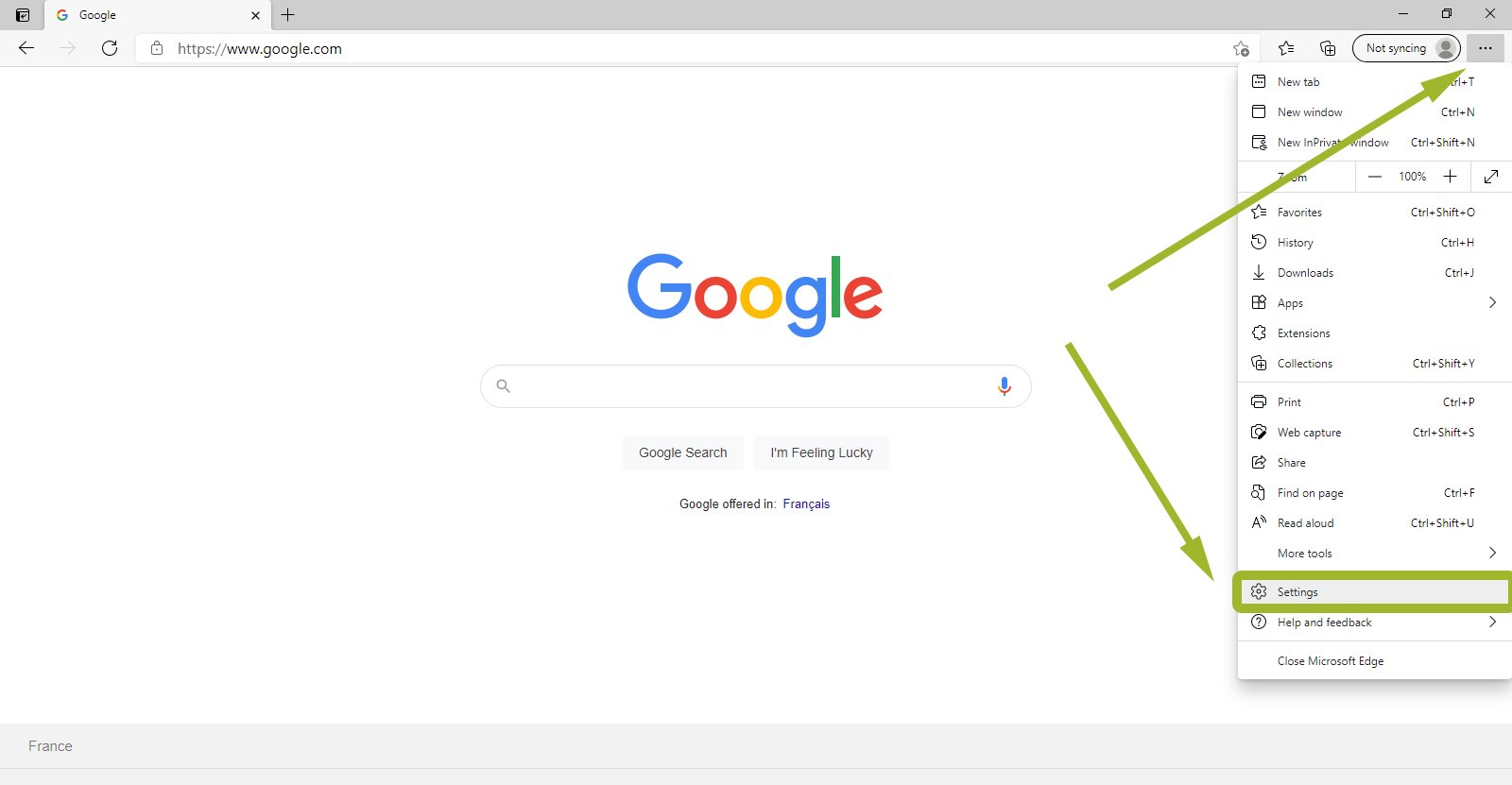
in the new Settings window, select "Privacy and security".
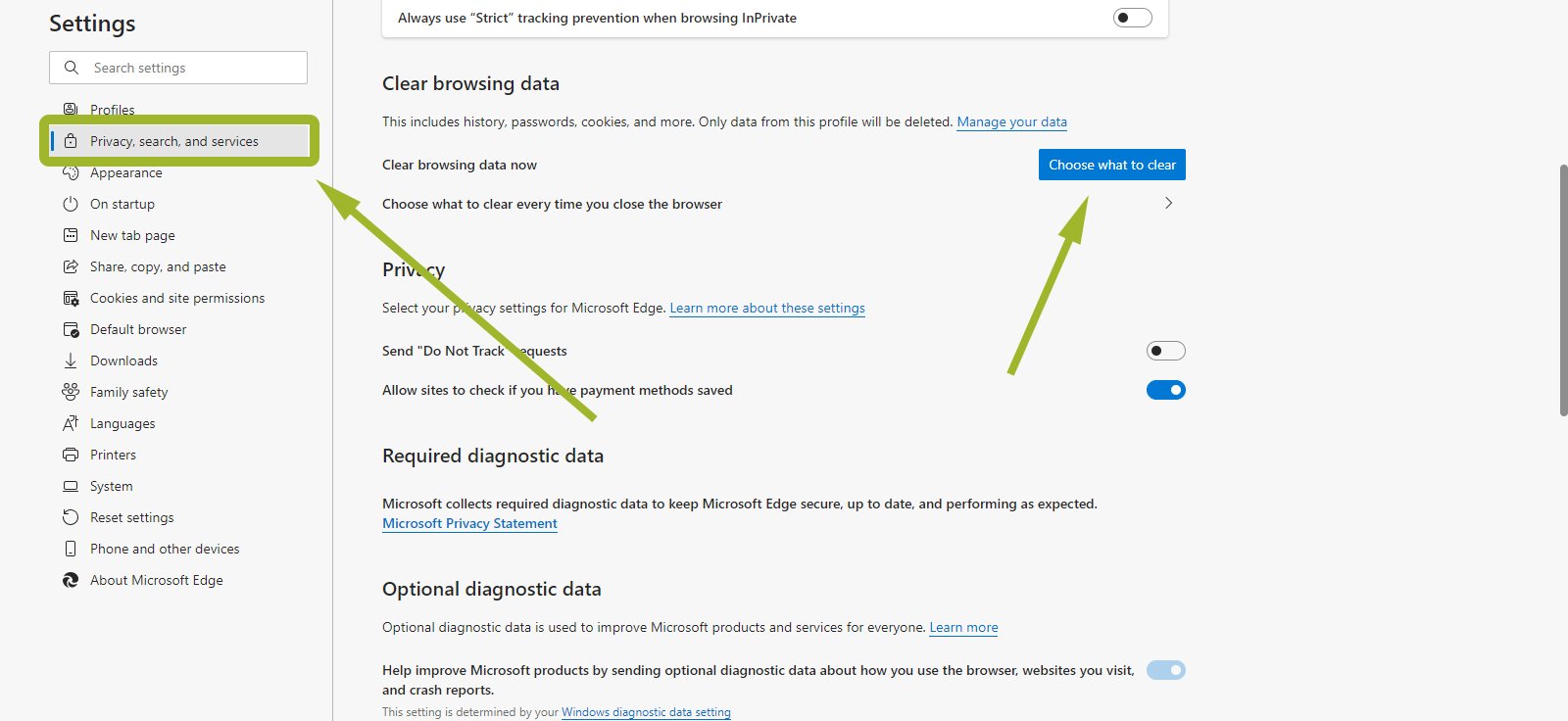
Tick the boxes you require, but definitely "Cached files and data", then click on the "Delete" button.
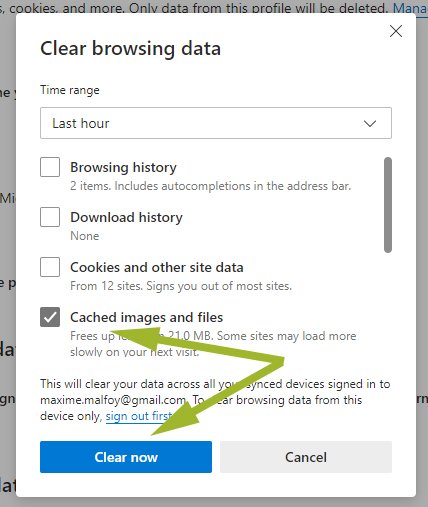
EMPTYING THE CACHE ON OPERA
At the top right, click on the configuration menu, and then on the "Delete navigation data..." button.
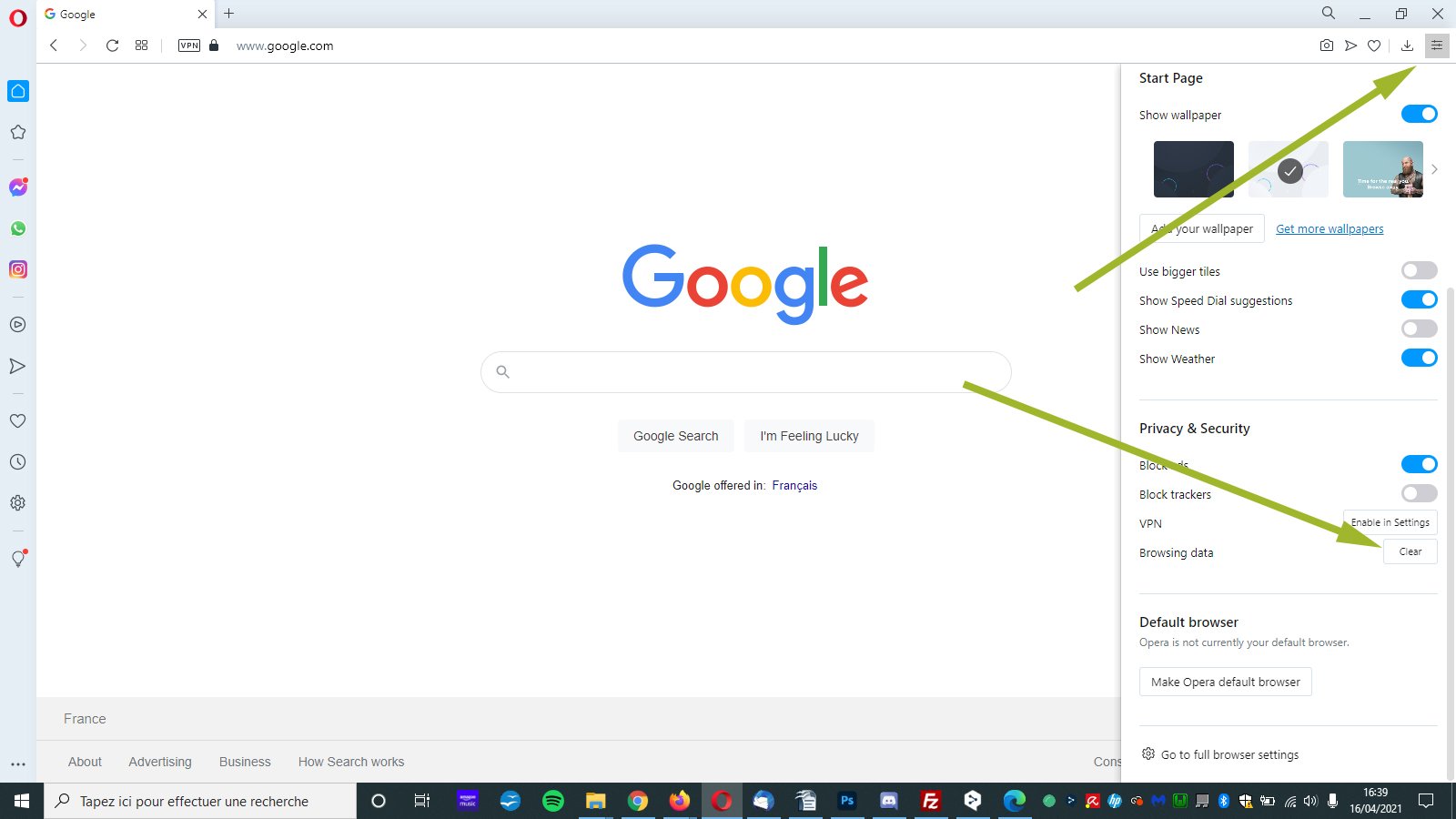
On the new Pop-Up, tick the boxes of your choice, but definitely "Cached files and images", then click on the "Delete data" button.
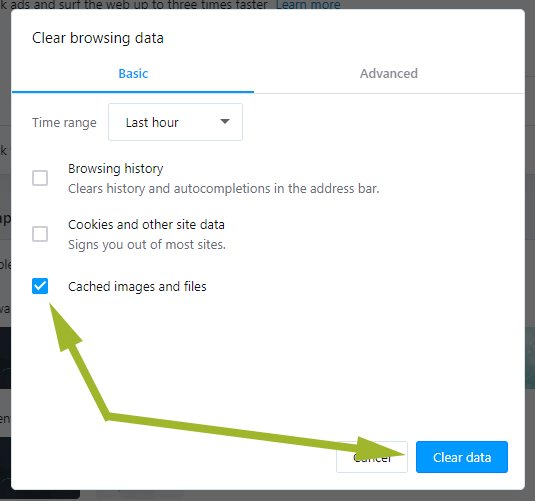
EMPTYING THE CACHE ON SAFARI (Mac Os)
At the top left, click on Safari, then go to the "Preferences" tab.
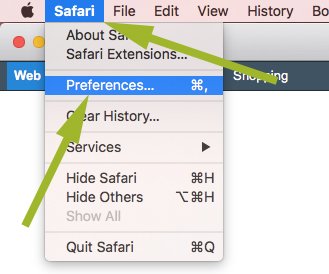
On the Pop-Up, select in the horizontal menu "privacy" and then click on "Manage website data... " .
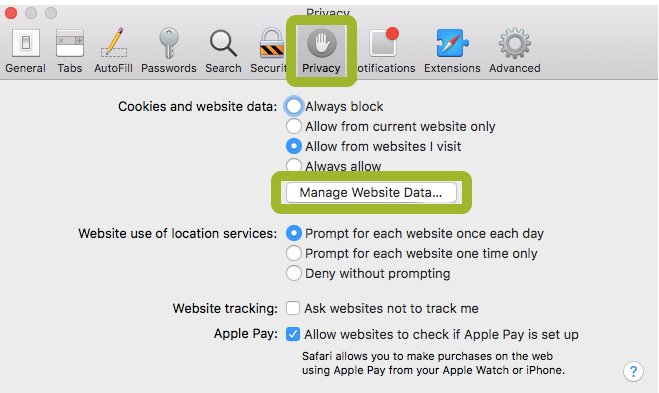
You have two choices : either delete the data from the site in question, or choose to delete everything. In this example, I choose the option "Remove all", then click on the "Done" button.
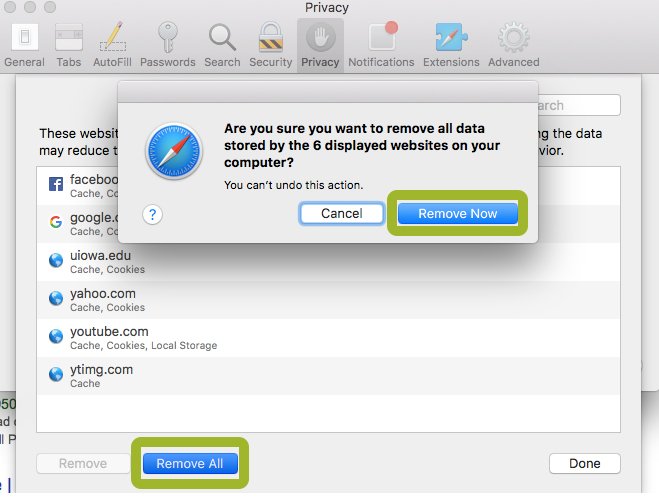
A Pop-up appears, asking you to confirm you want to delete everything; click on "Remove all".
EMPTYING THE CACHE ON IPHONE
On your home screen, select the "Settings" app.
Scroll down and, at the bottom in the applications, select Safari and "Clear history and website data".
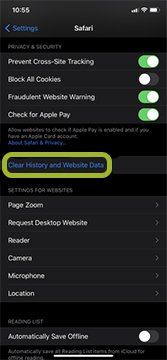
Then on "Clear history and data".
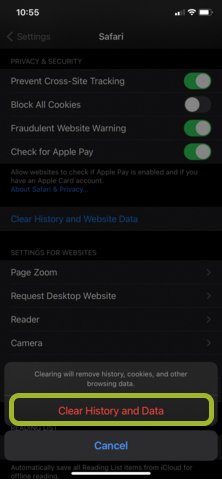
EMPTYING THE CACHE ON ANDROID
Open Chrome on your phone. Click on the hamburger icon and select "Settings".
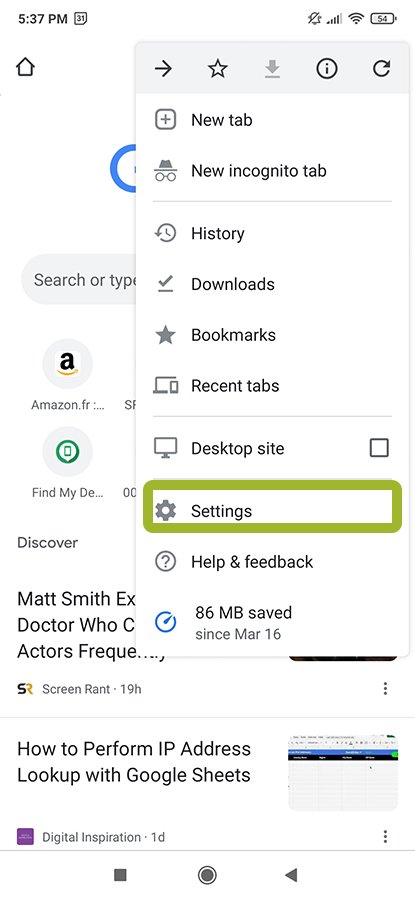
In the "Settings" menu, select "Privacy and Security".
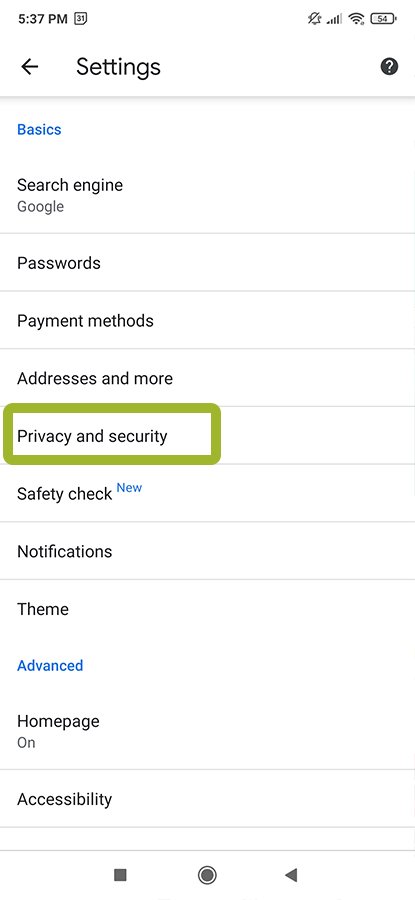
Then go to "Clear browsing data".
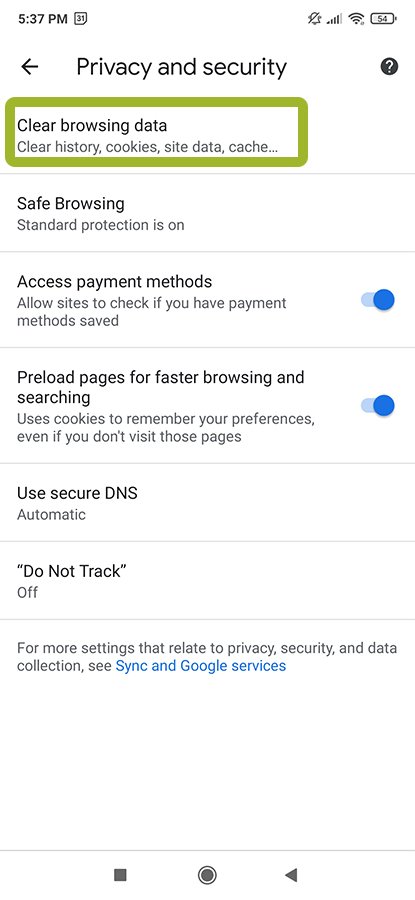
Check the right boxes and click on "Clear data".