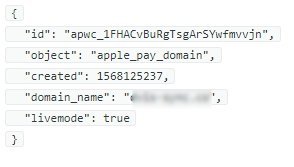If you want to use the Apple Pay mobile payment service via the Stripe payment gateway in Woocommerce, you must contact WPScale so that our WordPress experts can modify your NGINX configuration for the site in question.
1 - How to activate Apple Pay with the Stripe gateway ?
If you have Woocommerce, you may already have Stripe installed. If not, you can still install the Stripe Payment Gateway with this plugin --> WooCommerce Stripe Payment Gateway. Once Stripe is installed and activated, go to >>Woocommerce>>Settings >> and then to the "Payments" tab, opposite "Stripe", click on the "Manage" button.
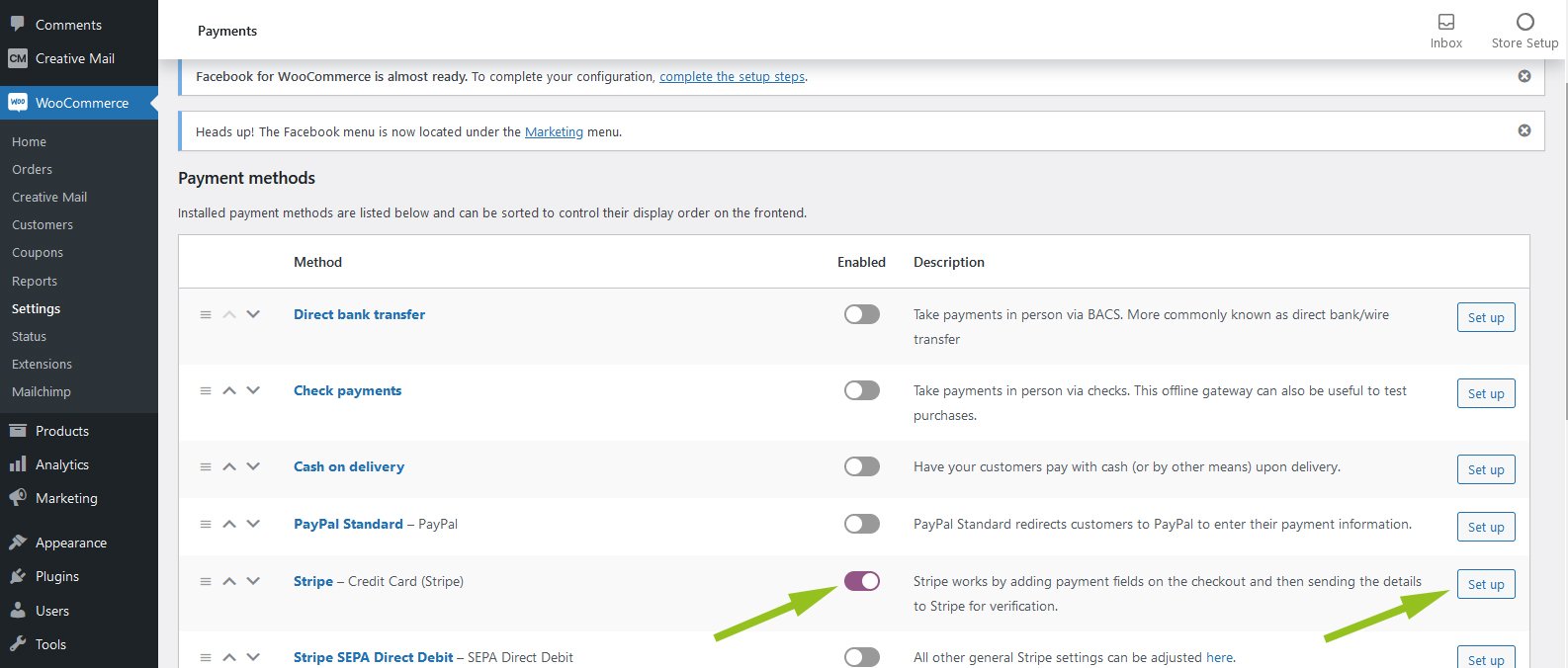
You must tick the payment request box, then fill in the LIVE public key and the LIVE secret key and not activate the TEST mode so that you can validate the Apple Pay configuration in CURL (see point 3 below)
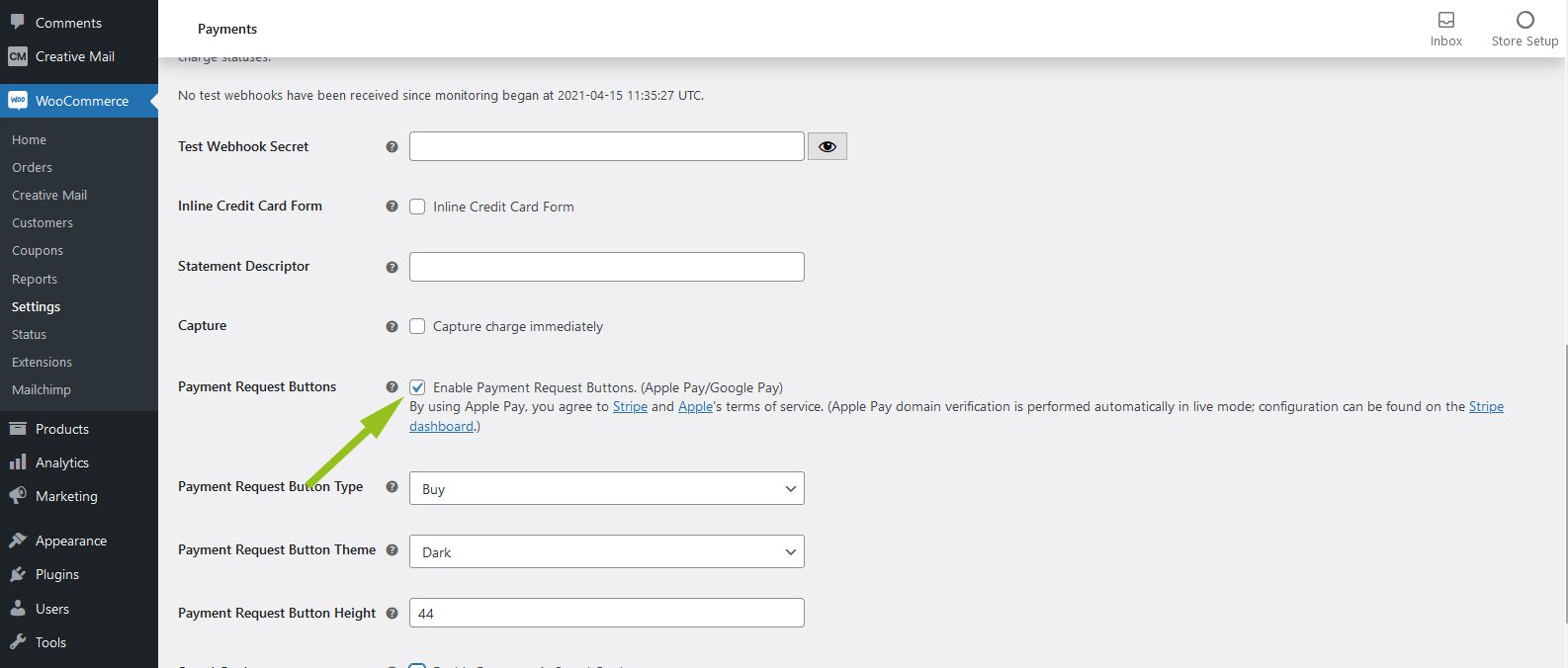
2 - How to configure Apple Pay on your Stripe account ?
To use the Apple Pay mobile payment service, it’s mandatory to have a valid certificate hosted on your website, and you must therefore retrieve it via your Stripe dashboard, in settings, then click on the Apple Pay link, then click on the button "Add a new domain" then indicate the domain name and click on the "Download the verification file..." button, then click on the blue "Add" button.
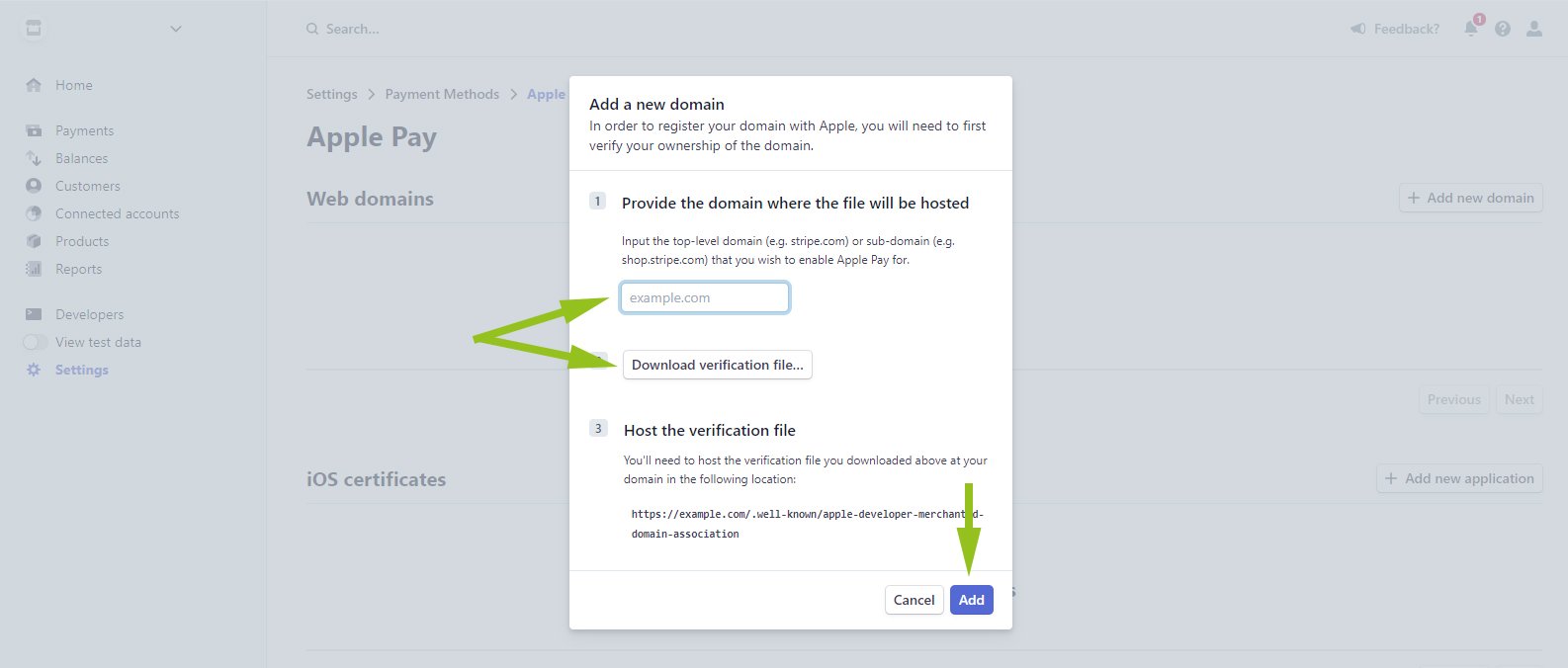
3 - How to set up and validate the Apple Pay certificate ?
Validation is not a mandatory step, but it ensures with certainty that the Apple Pay mobile payment service is fully functional on your website. That said, you must put in place the certificate for the Apple Pay service to be functional. The procedure is indicated on the Stripe site on the following link --> https://stripe.com/docs/stripe-js/elements/payment-request-button#verifying-your-domain-with-apple-pay . Once you’ve retrieved the certificate named "apple-developer-merchantid-domain-association", you need to place it in the root of the folder named .well-known via your FTP.
The last step, not mandatory, is to validate the proper functioning of the Apple Pay service, and for this, you can do it in CURL with this command:
curl https://api.stripe.com/v1/apple_pay/domains -u "sk_live_*****************": -d domain_name="example.com"
Replace the stars with your LIVE public key and example.com with your domain name. If you have properly configured Apple Pay for your website, you will receive this type of response :